Welcome to your go-to guide for the eInTradePanel, the ultimate trading panel designed for manual trading on MetaTrader 5!
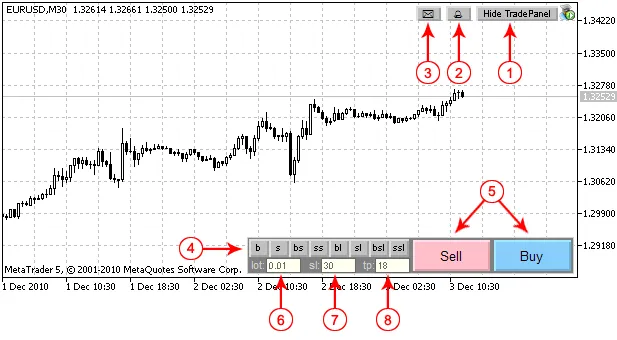
Figure 1. Control Panel Items (Mode 1).
Control Panel Items:
- Show/Hide panel button.
- Enable/Disable sound alerts for Take Profit or pending order triggers.
- Send email notifications when Take Profit or pending orders are triggered.
- Order types:
- "b" - market buy
- "s" - market sell
- "bs" - buy stop pending order
- "ss" - sell stop pending order
- "bl" - buy limit pending order
- "sl" - sell limit pending order
- "bsl" - buy stop limit pending order
- "ssl" - sell stop limit pending order
- Order placing buttons (Sell/Buy).
- Trade volume.
- Stop Loss (in points).
- Take Profit (in points).
There are two modes available:
Mode 1 (see Fig. 1) - This mode allows you to open positions with specified Stop Loss and Take Profit levels (in points).
Mode 2 (see Fig. 2) - This mode enables order placement with Stop Loss and Take Profit levels based on the position of horizontal lines on your chart.
Mode 1 is your go-to for market orders, while Mode 2 is perfect for placing pending orders. In this mode, you'll see an order placement button instead of the usual Sell and Buy buttons. The specified Price, Take Profit, and Stop Loss levels will be visible on the chart, allowing you to adjust the order parameters by moving the lines around.

Figure 2. Mode 2 (Buy Stop Limit Order Selected)
Understanding the Lines:
- Orange Line - Stop Loss level (uniform color for all order types).
- Green Line - Take Profit level (consistent color across order types).
- Light Blue - Price for Buy Stop and Buy Limit orders.
- Pink Line - Price for Sell Stop and Sell Limit orders.
- Blue Line - Price level where Buy Stop Limit transforms into Buy Limit.
- Red Line - Price level where Buy Stop Limit turns into Buy Limit.
- Vertical Line - Order expiration time. If this line is on the left side, it means the order expiration time isn't being utilized.
Trade Volume:
You can set the minimal trade volume (Position 6 at Fig. 1) by clicking on the "lot" label. If you already have an open position, it will automatically set the volume to make closing easier.
Stop Loss and Take Profit:
Both Stop Loss and Take Profit levels are defined in points. If you prefer not to use SL/TP, simply set them to 0. Click the "sl" or "tp" buttons to set the minimum allowed SL and TP values. The system will highlight any invalid values in red:

Figure 3. Invalid Values of Stop Loss and Take Profit
In Mode 2 (pending orders), the values of Stop Loss and Take Profit depend on the corresponding lines. The Expert Advisor saves the last used values for order volume, Stop Loss, and Take Profit levels for each symbol, so they load automatically when you restart your trading terminal.
Panel Movement:
You can easily reposition the trading panel by double-clicking on the grey area of the panel and dragging it to your desired location on the chart. All items (buttons, edits, labels) will disappear (as shown in Fig. 4) and will be restored after another double click.

Figure 4. Panel Movement
The position of the panel is saved for each chart and will be restored after you restart the client terminal.
Other Functions:
You can specify Stop Loss and Take Profit in spreads. If you add an "s" after the value, it indicates that SL/TP is defined in spreads. Typing "s" will display the current spread. Similarly, typing "m" specifies SL/TP in minimal stop levels, while "t" shows the time elapsed from the beginning of the current H4 bar. Other commands like "t2", "t3", "t4", "t6", "t8", and "t12" correspond to H2, H3, H4, H6, H8, and H12 timeframes, respectively. If you type "d", you'll see the current date and day of the week.
Installation Instructions:
To install, simply unpack the archive into your client terminal folder. The file CIntegerTradePanel.mqh will appear in the MQL5/Include folder, while eInTradePanel.mq5 will be located in the MQL5/Experts folder. After compiling eInTradePanel.mq5, you can start using the Expert Advisor.
Recommendations:
- Enable DLL usage.
- For other operations with positions/orders (modifying, deleting), you can use the client terminal. To close a position, simply execute the opposite trade operation (the volume of the opened position will set automatically after clicking the "lot" button).
Related Posts
- Harnessing MQL5 Wizard for Trading Signals: 3 Black Crows & 3 White Soldiers with MFI
- Unlocking Trading Success with the 3MaCross EA for MetaTrader 4
- Mastering Trading Signals with MQL5 Wizard: Bullish and Bearish Engulfing Strategies
- Mastering NirvamanImax: Your Go-To EA for MetaTrader 4
- RRS Impulse: Your Go-To Scalping EA for MetaTrader 4
