Welcome, fellow traders! Today, we’re diving into the nifty world of trading with the Kijun Sen cross using the popular trading platform, MetaTrader 4.
Overview of the Kijun Sen Cross
Close on Kijun Sen Cross: The EA (or Expert Advisor) will automatically close all open orders related to the trading symbol on your chart when the Bid or Ask price reaches or crosses the Kijun Sen line. For Buy orders, the EA triggers when the Bid price is equal to or dips below the Kijun Sen. Conversely, for Sell orders, it activates when the Ask price is equal to or climbs above the Kijun Sen.
Understanding Price Gaps
Price Gaps in Stealth Mode: If the current price surges past the Kijun Sen, the EA will promptly close all relevant open orders at the earliest available price.
Spread Mode: In this mode, the EA will close all open orders when the Kijun Sen price falls within the Bid-Ask spread. This means that the Bid price must be lower than the Kijun Sen, while the Ask price is higher. This condition applies to both Buy and Sell orders.
Price Gaps in Spread Mode: If the current price gaps past the Kijun Sen, it will mean that both Bid and Ask prices are either above or below the Kijun Sen. All relevant open orders will stay open until the price retraces back to the Kijun Sen and falls within the Bid-Ask spread, or until you manually close them.
- Note: Ensure the Kijun Sen on your chart and the EA parameters match exactly.
- Modified parameters can be saved, named, and easily loaded for future use through the Save & Load buttons found in the EA Properties Inputs Tab (F7 → Inputs Tab → Save, Load Buttons).
- You’ll also get Chart PopUp, Sound alerts, and mobile Push Notifications!
- You can find a set of Kijun Sen Indicators with various default periods included in the Kijun Zip. Don’t forget to check it out!
Enable/Disable Order Close Function: Simply click on the chart and select | close on ^ | close off.
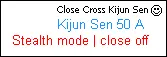
Important Limitations
- The Experts button has been renamed to AutoTrading, and it works a bit differently now. Check out this video for more info.
- For the EA to manage specific orders and coordinate with other EAs, it needs access to the order's assigned magic number. Unfortunately, you cannot assign magic numbers to manually opened orders. As a result, if orders are opened manually and only closed by the EA, the absence of a magic number leads to functional limitations.
- For more details, see our guide on Magic Numbers. Remember, magic numbers help distinguish orders from one another, which isn’t possible with manual trading.
- The EA will close all open trades for the symbol of the chart it’s attached to, as well as trades on other charts of the same symbol.
- It’s best to avoid using the EA on multiple charts of the same symbol simultaneously, as this can lead to all trades being closed by the first EA that meets any OrderClose conditions.
Push Notifications for iOS and Android
- Push Notifications are quick, reliable, and easy to set up!
- First, download MetaTrader 4 on your mobile device.
- Find your MetaQuotes ID in the Settings and Messages section of the MetaTrader 4 Mobile app.
- Enter your MetaQuotes ID in the Client Terminal of MetaTrader 4 on your computer (Tools → Options → Notifications).
- Note: You can use the same MetaQuotes ID across multiple Client Terminals with different brokers.
- Hit the Test Button!
- Open the MetaTrader 4 Terminal (Ctrl + T) and check the Journal Tab for messages to confirm the test was successful.
- Make sure you see the test message on your mobile device!
- Once you’ve confirmed the test works, you can set up Push Notification Alerts in the EA.
- Important: Ensure your mobile device has sound turned on for notifications and that MetaTrader 4 is enabled in your phone's Notifications or Messaging settings.
- If you need more help, just Google or YouTube "MT4 push notification"!
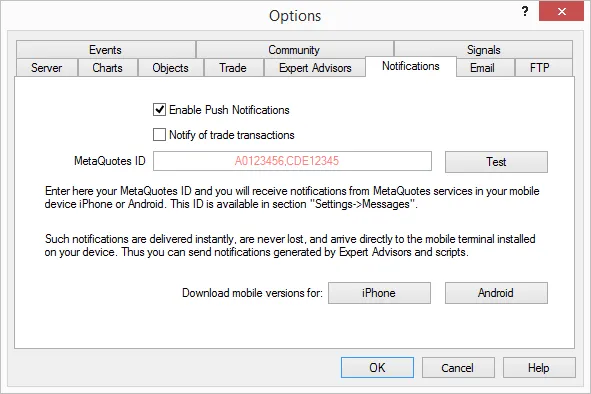
Please Note: The EA only sends notifications for closed trades, not for any other trade transactions. If 'Notify of trade transactions' is checked, you’ll receive alerts for all trade actions.
To see examples of similar Push Notifications on iOS and Android devices, check out this link (scroll down to Push Notification).
Related Posts
- Harnessing MQL5 Wizard for Trading Signals: 3 Black Crows & 3 White Soldiers with MFI
- Creating an Expert Advisor for Dark Cloud Cover and Piercing Line Patterns with CCI Confirmation
- Creating a Stochastic-Based EA for Hammer and Hanging Man Patterns in MetaTrader 5
- Mastering Trading Signals with MQL5 Wizard: Bullish and Bearish Engulfing Strategies
- Leveraging MQL5 Wizard: Crafting Trade Signals with Meeting Lines and Stochastic
