Hey there, fellow traders! Today, I want to introduce you to a handy tool that can really streamline your trading process: the Basket Viewer for MetaTrader 5. This utility allows you to keep an eye on multiple symbols and positions all from one chart, dividing them into two groups—long (buy) and short (sell) pairs.
By default, you’ll get 7 symbol pairs in each group, but don’t worry if that’s not enough. You can customize it by adding up to 50 symbols from your market watch to either the long or short basket. It’s all about flexibility!
Switching the current display to any symbol is as easy as clicking on it. The tool also provides valuable statistics like the Average True Range (ATR), points gained or lost since the start of the week, and the gains or losses on your positions. Plus, you can easily change the statistics week with just a couple of clicks, and you can even drag the display to a different spot on your chart. How convenient is that?
One of the best features? It keeps the load on quote processing low by only starting the display updates when necessary, instead of running them inline with quote processing. Even better, it updates at least every second, ensuring you’re always in the loop—even if there are no new quotes coming in.
Let’s break down some of the main controls and features you’ll encounter:

The header will display something like "Basket Viewer (wk 0): 2019.07.14 - 2019.07.21". Here’s what you can do:
- Drag and Drop: Click on "Basket Viewer" to select the panel and move it around your chart.
- Change Week: Click the first date to go back a week and the second date to advance.
Now, let’s talk about the buy basket:
BUY BASKET Points Term_ATR Pos_Prft Pos_lots
Clicking this line highlights the selected week on your chart. Click again to remove the highlight. The "BUY BASKET" section is filled with pairs you can control by adding your own "Buy Pairs String". Simply click on any pair to change the chart to that symbol.
- The arrow next to a symbol shows the direction and strength of price movement, with a 1.5 ATR movement signified by a 90-degree arrow.
Next comes the sell basket:
SELL BASKET Points Term_ATR Pos_Prft Pos_Lots
Clicking in this section lets you select how the ATR is calculated, either from the terminal or internally within the indicator itself. Just like the buy basket, this section shows your sell pairs statistics.
Remember, clicking on any of the "Symbol Pairs" changes the chart to that particular pair. Take a look:
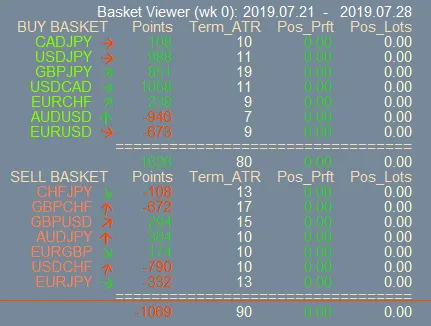
Lastly, there’s a robust error messaging system built into the indicator, so you’ll know if the terminal isn’t ready to provide quote information. For best results, consider including the error description library to help you troubleshoot any issues. And if you want to tweak the ATR calculation, you can do that in the settings, but I found it works best with the terminal data on.
So there you have it! The Basket Viewer is a fantastic way to enhance your trading efficiency. Dive in, explore its features, and see how it can benefit your trading strategy!
Related Posts
- Hourly Buffers for Data Collection in MetaTrader 5: A Simple Guide
- Mastering the Open Range Breakout Indicator for MetaTrader 5
- ID Lite Info MA: A Comprehensive Indicator for MetaTrader 5
- Unlock Trading Insights with Volume Profile + Range v6.0 for MetaTrader 5
- Unlocking Trading Insights with Volume Profile + Range v6.0 for MetaTrader 5
