Basing Candlesticks Indicator for MetaTrader 5 is a handy tool that automatically spots and marks basing candles on your trading charts. So, what exactly is a basing candle? It's a candle that has a body length that's less than 50% of its high-low range. With this indicator, you can easily identify these basing candles, thanks to the histogram lines in MT4 or custom candles in MT5, all displayed right on your main chart. Plus, you have the flexibility to adjust the percentage criteria through the input parameters. And if you want to stay updated, you can set alerts for when a new basing candle pops up!
Input Parameters
- Percentage (default = 50) — This is the percentage used to compare the ratio of the candle's body to its high-low range.
- TriggerCandle (default = 1) — This specifies the candlestick number to check for alerts. Setting this to "1" means you're looking at the most recent fully formed candlestick, while "0" refers to the current one, which is still forming.
- EnableNativeAlerts (default = false) — If set to true, you'll receive MetaTrader's native pop-up alerts when a new basing candle appears.
- EnableSoundAlerts (default = false) — Set this to true to enable sound alerts for new basing candles.
- EnableEmailAlerts (default = false) — If you want email notifications for new basing candles, set this to true. Just make sure your email is correctly configured in MetaTrader under Tools->Options->Email.
- EnablePushAlerts (default = false) — Set this to true to get push notifications sent to your device when a new basing candle appears. Ensure your notifications are set up in MetaTrader via Tools->Options->Notifications.
- AlertEmailSubject (default = "") — You can add extra text for the subject line of your alert emails.
- AlertText (default = "") — Use this space to include additional text for your alerts.
- SoundFileName (default = "alert.wav") — This is the name of the sound file that will play when an alert is triggered, provided EnableSoundAlerts is set to true.
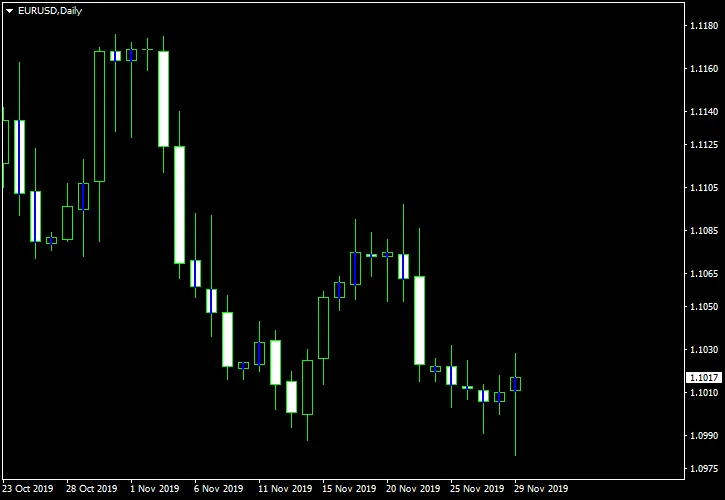

Related Posts
- Mastering the Open Range Breakout Indicator for MetaTrader 5
- ID Lite Info MA: A Comprehensive Indicator for MetaTrader 5
- Unlock Trading Insights with Volume Profile + Range v6.0 for MetaTrader 5
- Unlocking Trading Insights with Volume Profile + Range v6.0 for MetaTrader 5
- Maximize Your Trading with the Candle Wicks Length Display Indicator for MT5
